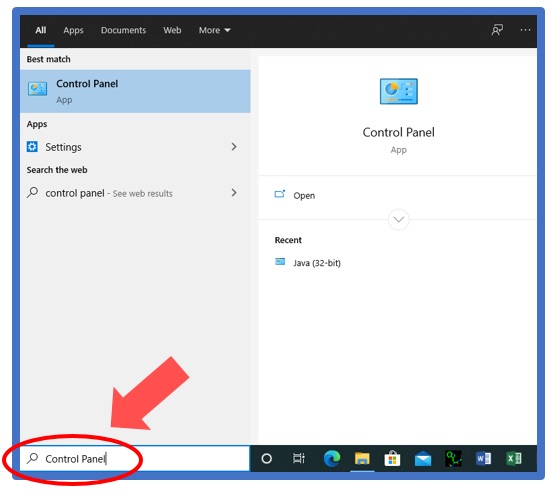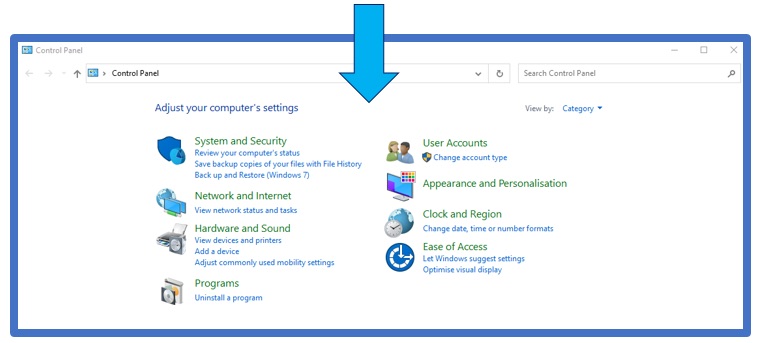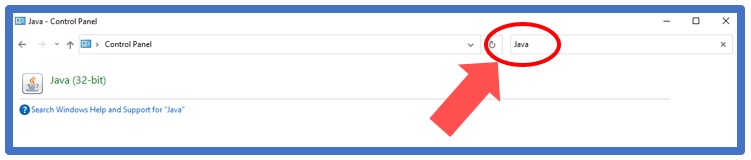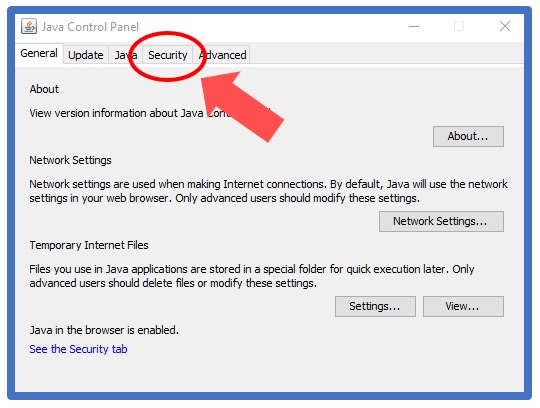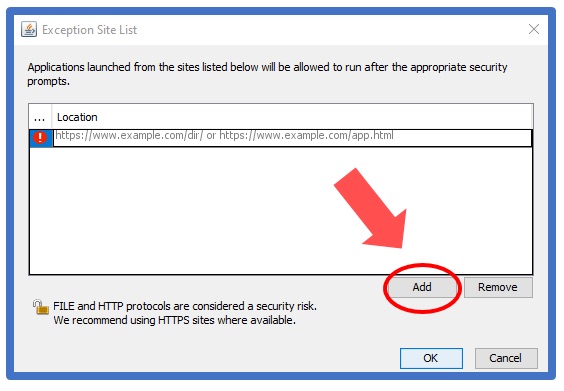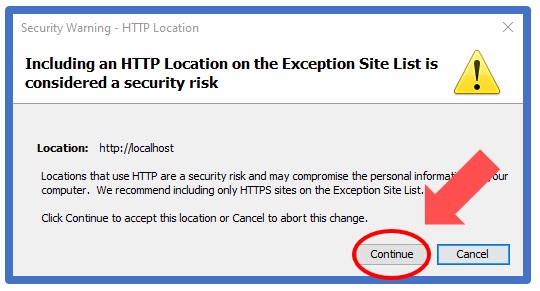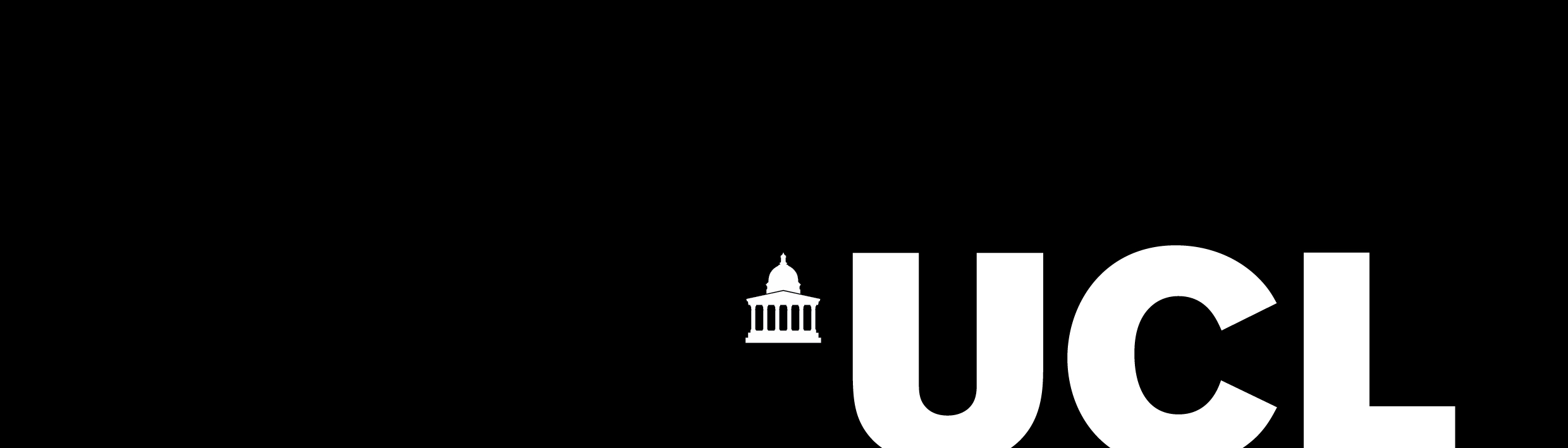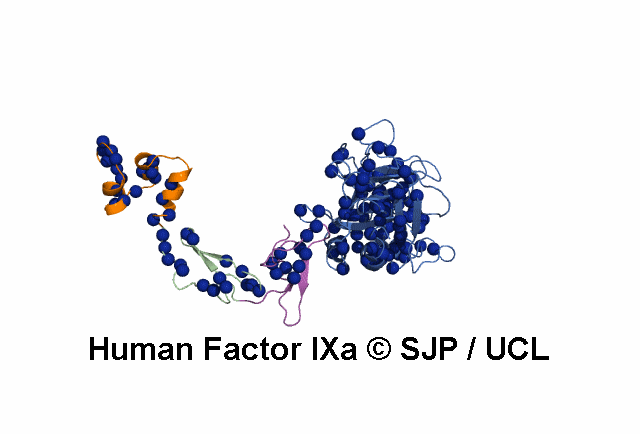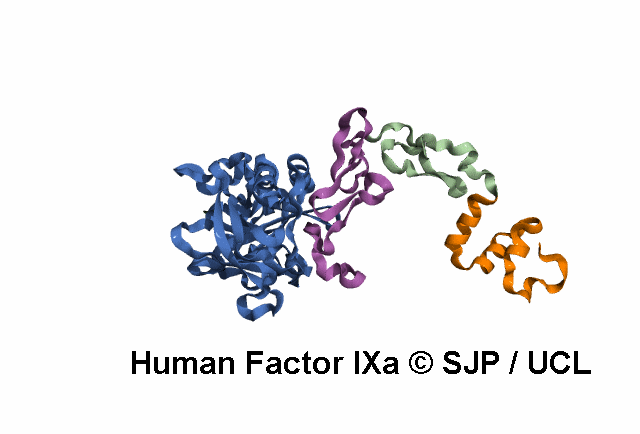ENABLING JAVA
Follow the step-by-step guide below to enable Java applications to run on this site.
- 1. Navigate to the CONTROL PANEL using your computer's search bar.
- 2. Search for JAVA within the control panel and open the Java application.
- 3. Click on the SECURITY TAB at the top of the Java window and subsequently follow the link to EDIT SITE LIST.
- 4. Scroll to the bottom of the EXCEPTION SITE LIST and ADD the URL of the page on which you want to enable Java.
- 5. The following message might appear when you click OK. Click CONTINUE and close down the control pannel.
- 6. Java should now be enabled. To test, close all browsers and subsequently reopen them. The Java applications should now run with no error message.